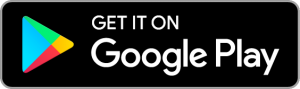To survey a straight line is very important in land surveying. The result of land surveying does not only consist of points. So yes with Apglos Survey Wizard you can survey straight lines. It is very easy. But of course you need to know how to do it. It in tutorial you can read all about this.
Video about how to survey a straight line
In this case we also created a video. Sometimes a video is easier to follow than reading the complete text. Check out the video and you will learn a lot about creating lines in Apglos Survey Wizard.
Let’s start
Of course for this tutorial you have to be logged in Apglos Survey Wizard. Besides being logged in you need to be in the “Land survey” screen.
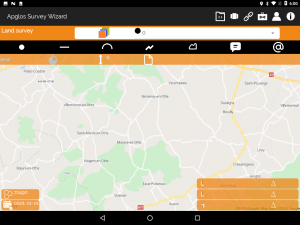
If you don’t see this “Land Survey” screen then you have to do some steps. In the top in the menu bar you see the “Switch screen” icon.
![]()
When you click on this icon you will a sub menu that appears:
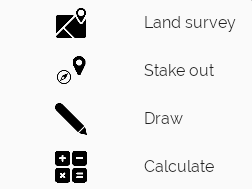
In the sub menu you click on “Land survey”. This will bring you to the “Land Survey” screen as mentioned above.
Survey a straight line
So first you need to make sure the correct layer is chosen.
![]()
If you don’t know how to select the correct layer then check out the tutorial on how to select a layer.
After that you need to survey the start point of the line. To do this you have to go to the start point of the element you want to survey. Then you click on the “Point” icon.
![]()
This will add a point to the screen.
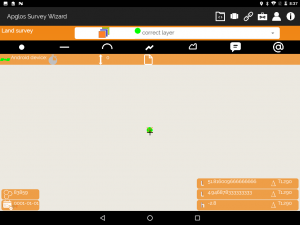
Now you only have to add the end point to the line. This is very easy. Go to the end point of the element of the line that you want to survey. When you are there you click on the “Line” icon.
![]()
Apglos Survey Wizard adds another point to the screen. This is the end point of the line. Also you see a line between the start point and the end point.
Additional information on how to survey a straight line
Besides the points and line in the selected layer you see some orange symbols and elements as well. First of all you see an orange line on the line that you surveyed. This means that that line is selected now. Also you see a symbol with a vertical line and an arrow to the right.
![]()
This symbol means that it is the start point of the line. Besides that symbol there is a symbol that shows an arrow that points to the right with on the right side a vertical line.
![]()
This symbol shows the end point of the line.
Try for yourself
Try it for yourself now. If you don’t have Apglos Survey Wizard yet, then download it from the Google Play Store.